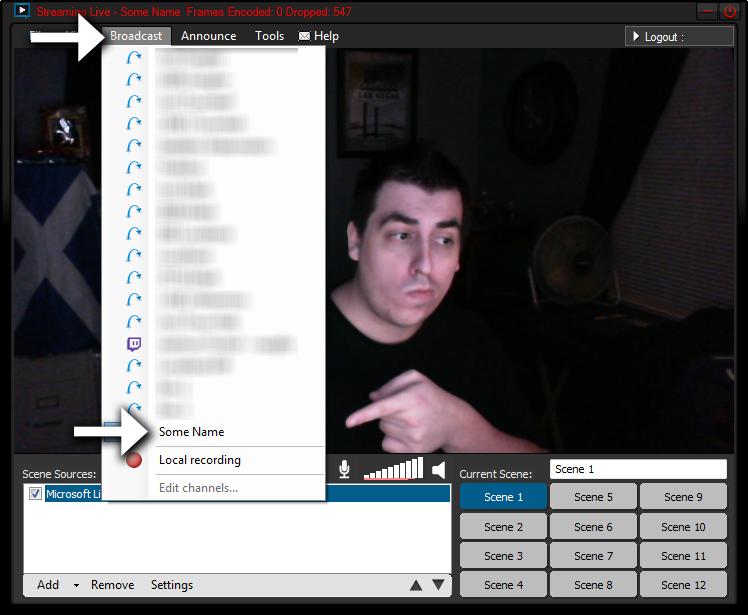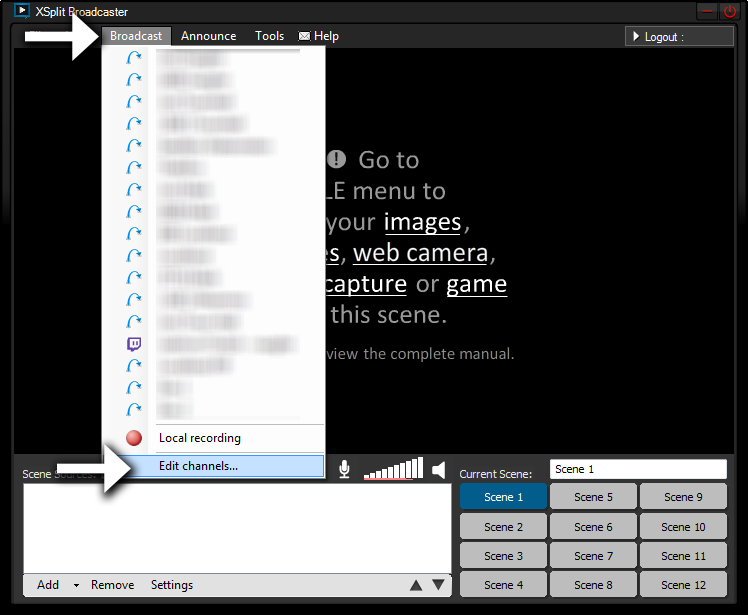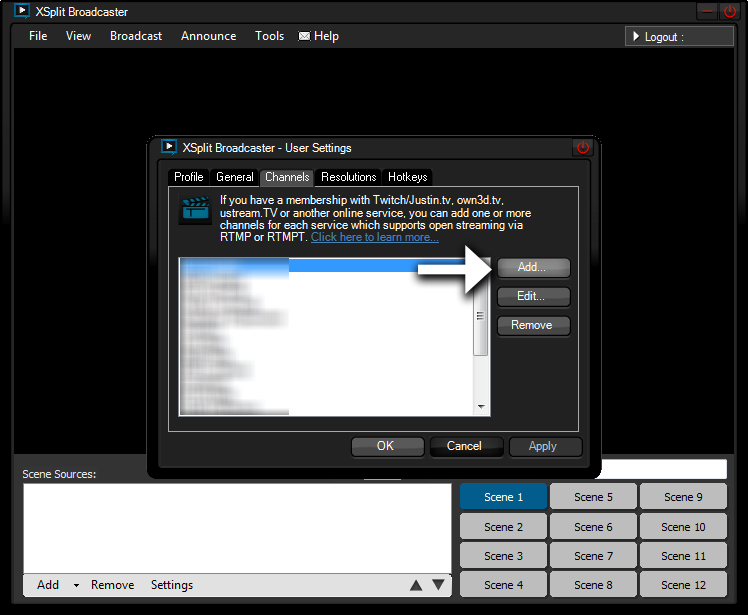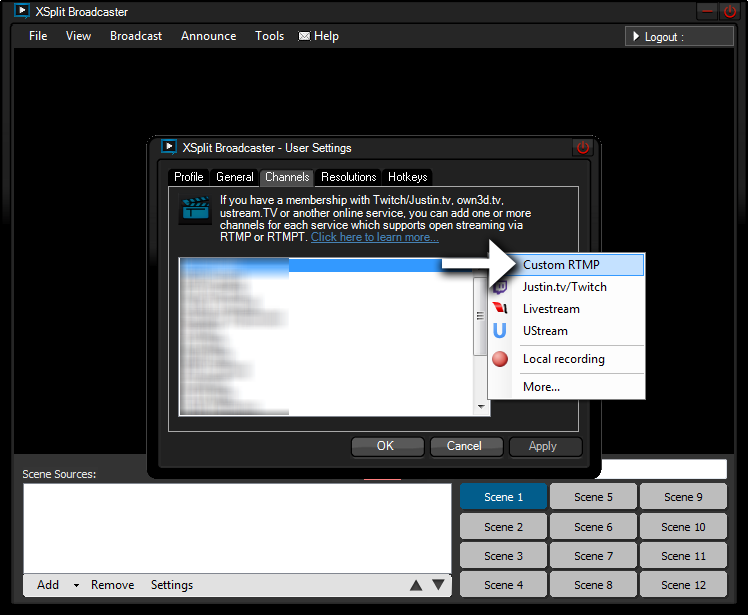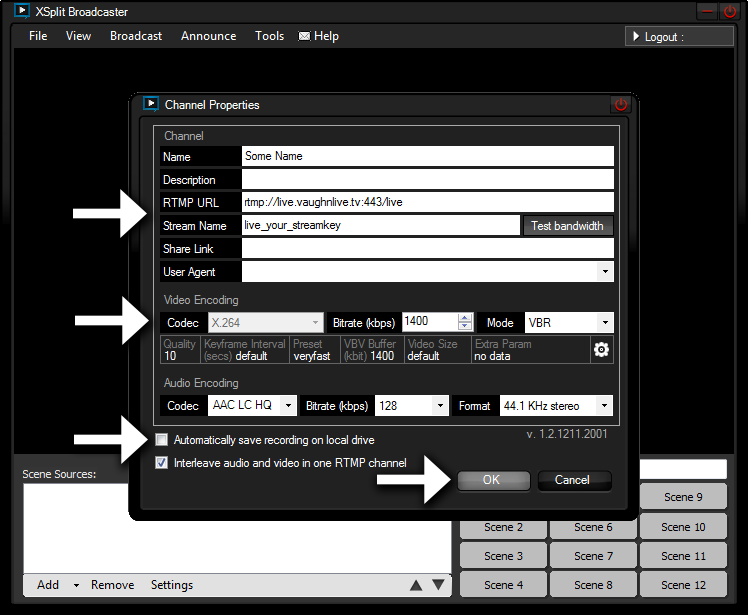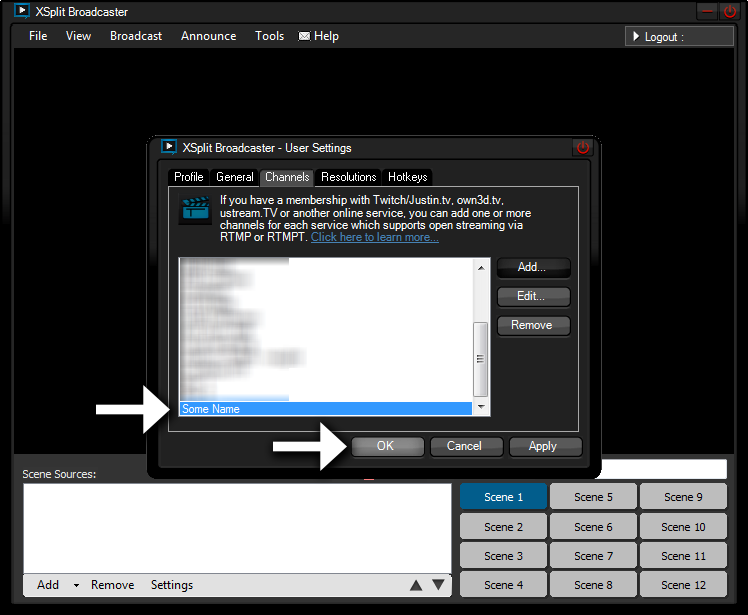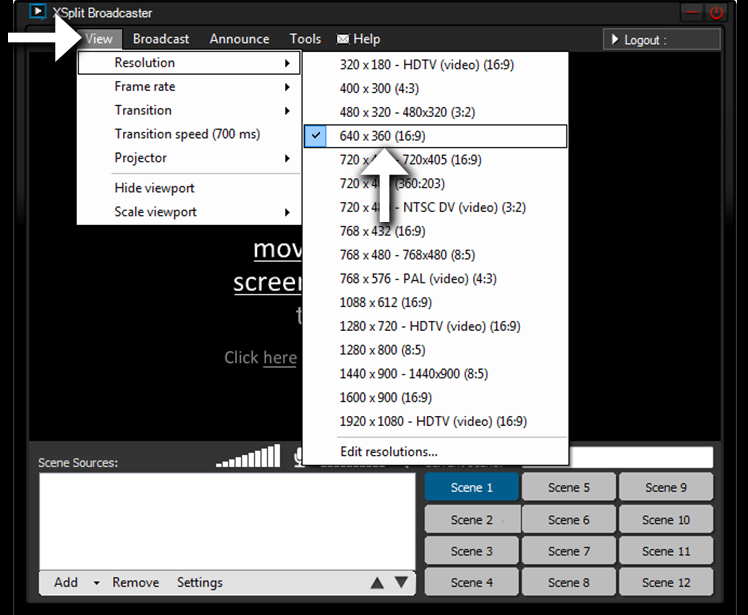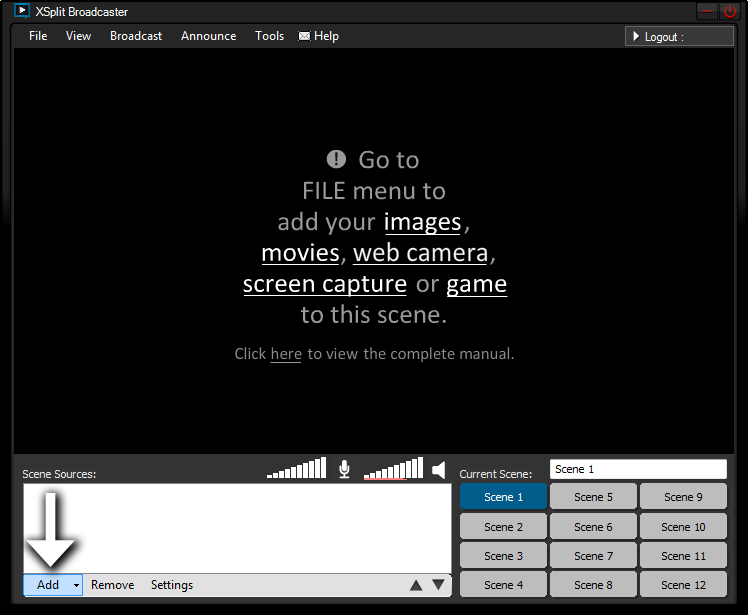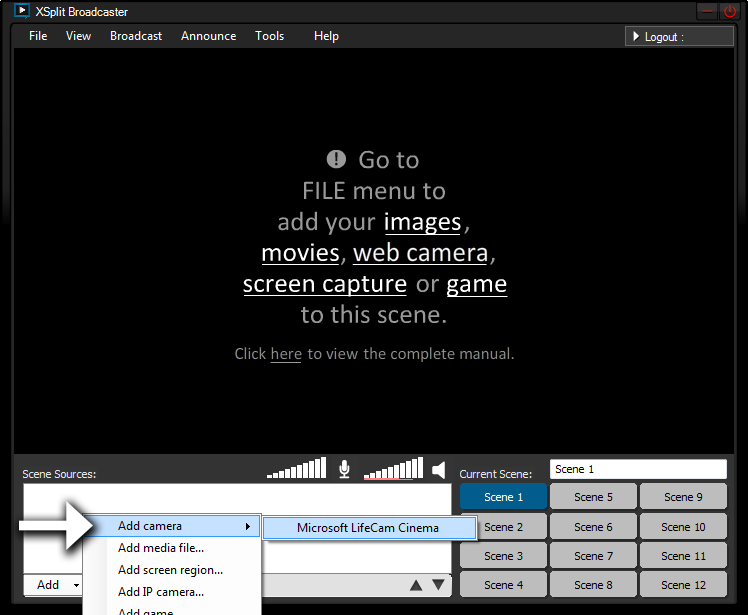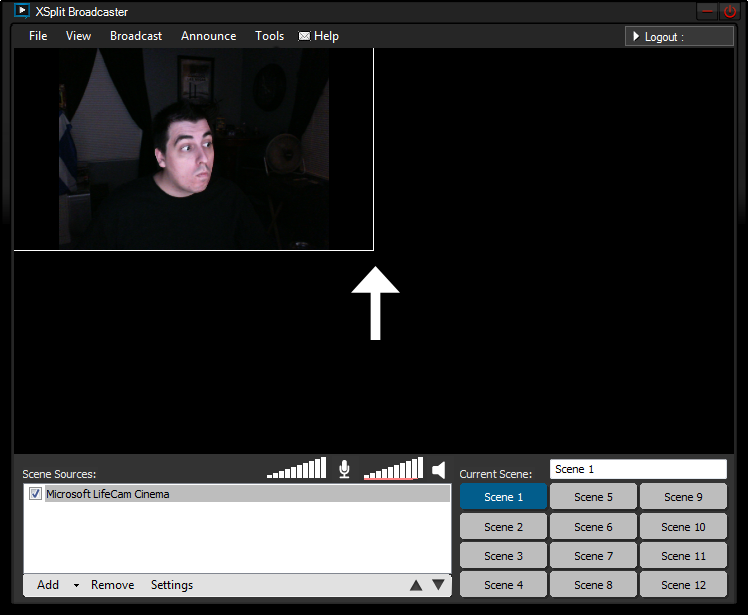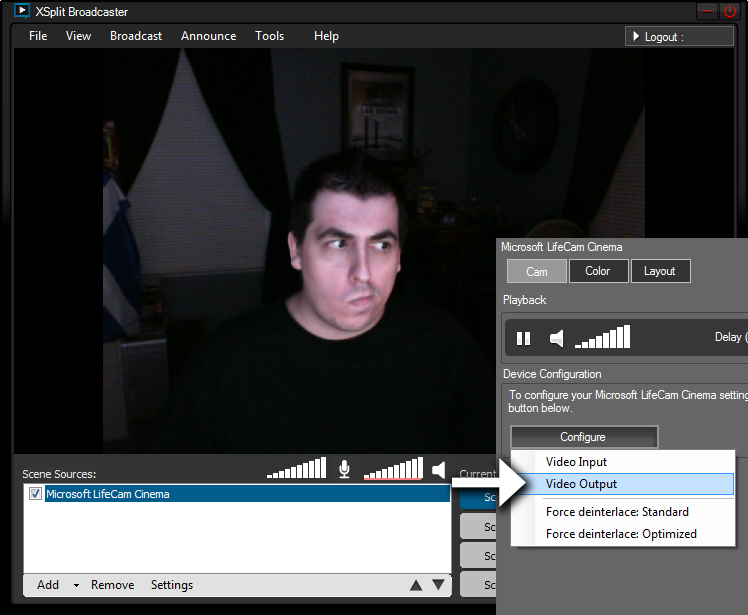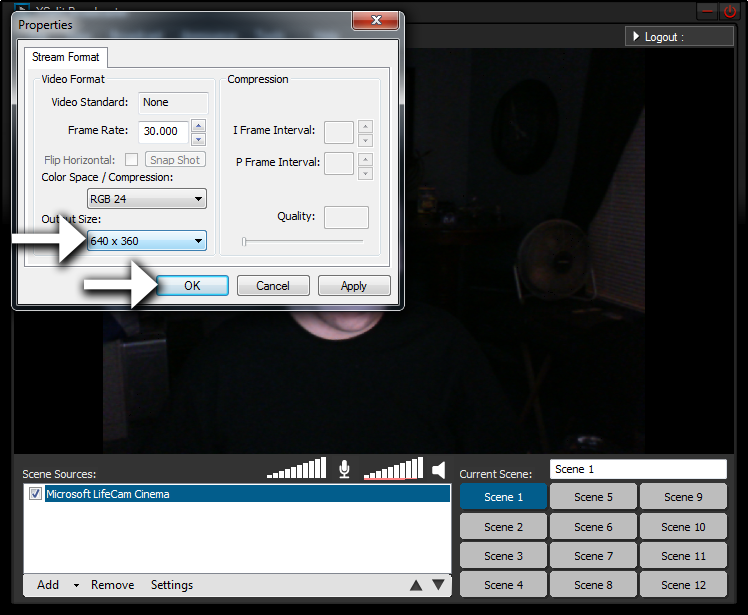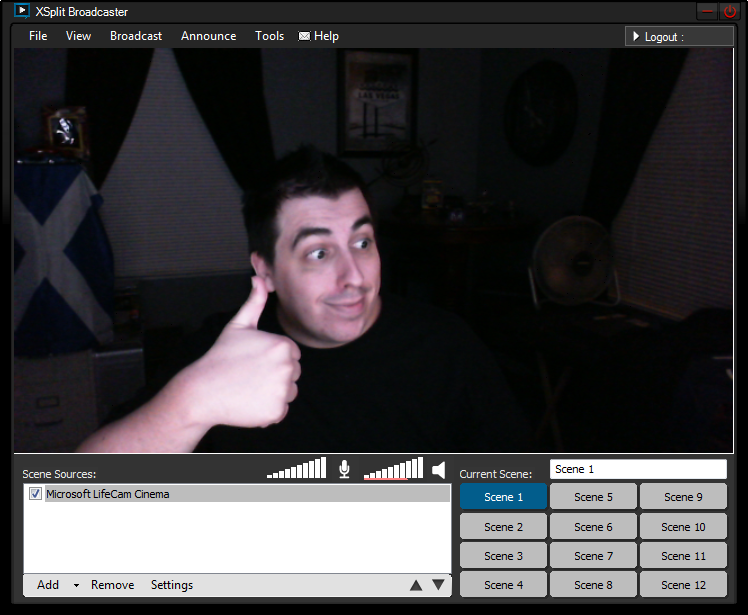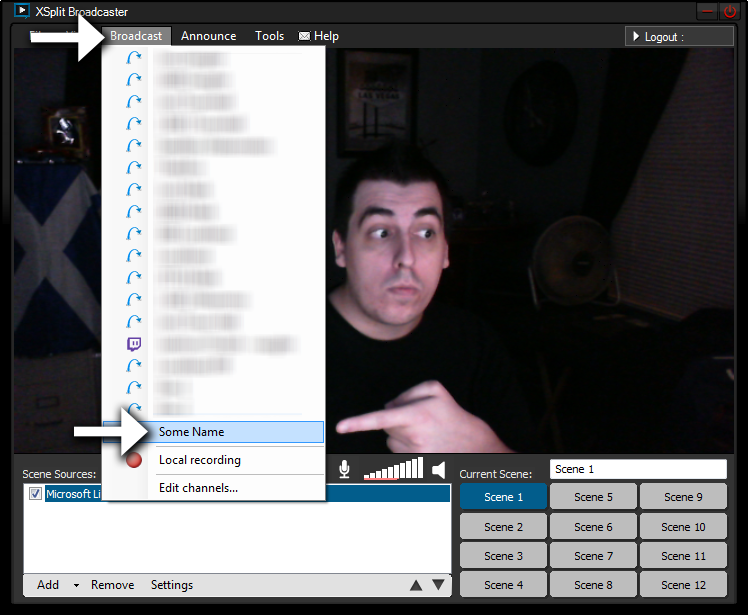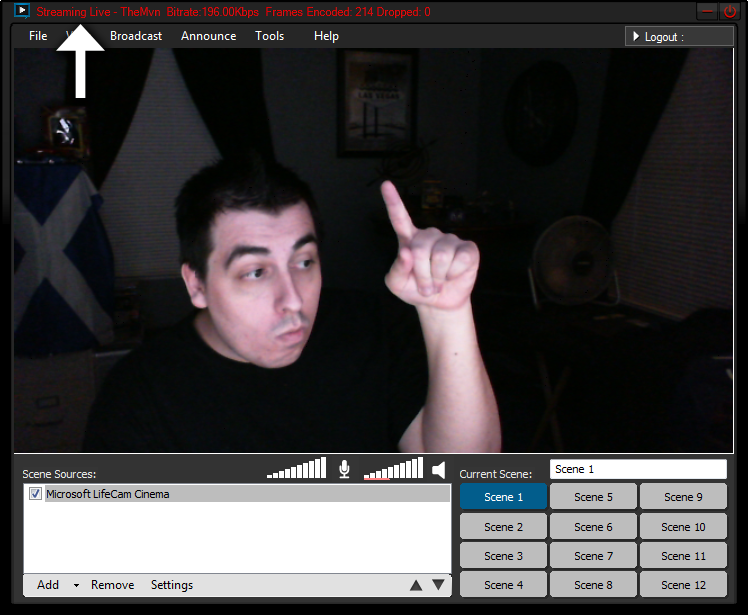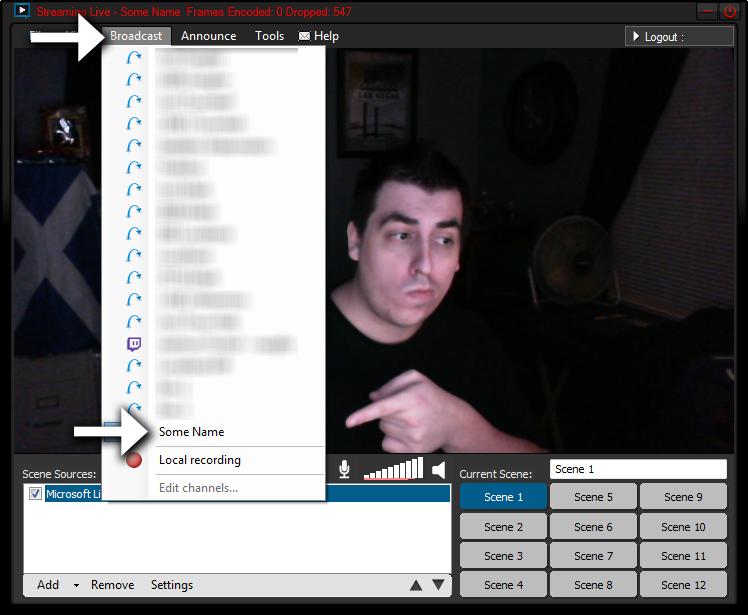- Download XSplit from http://xsplit.com
- Install XSplit
- Run XSplit and Login or Create an XSplit account
- Click Broadcast
- Click Edit Channels...
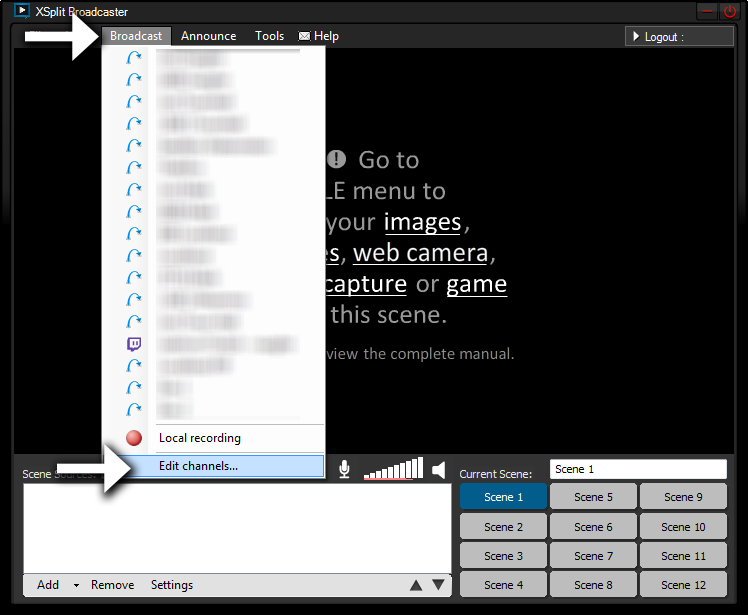
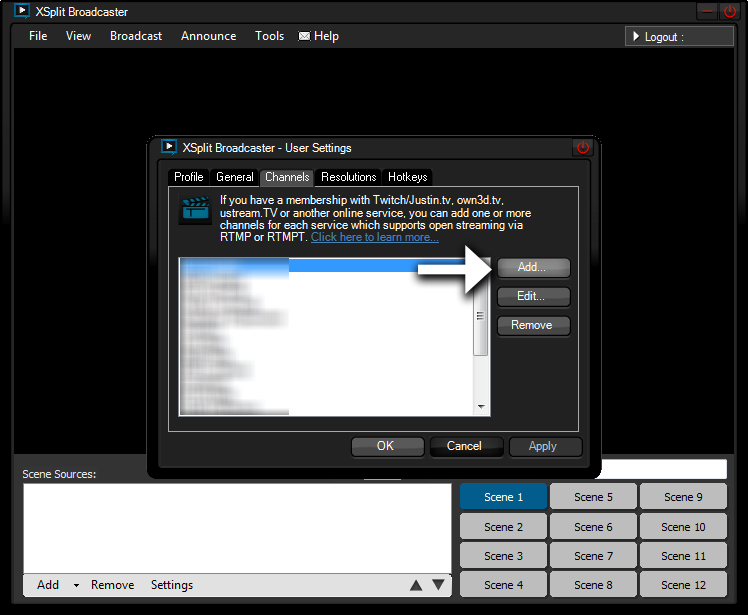
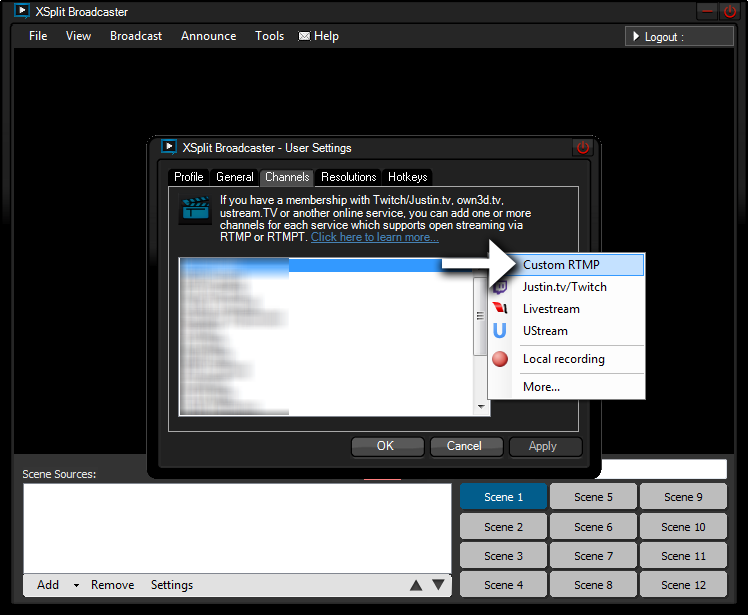
- Enter 'Name' (can be anything)
- 'RTMP URL' is rtmp://live.vaughnsoft.net:443/live
- 'Stream Name' is your Stream Key (found under My Account-> Edit Channel)
- Change Video 'Bitrate' to 1400
- Change Video 'Mode' to VBR
- Change Audio 'Codec' to AAC LC HQ (Speex if you use the free version)
- Change Audio 'Bitrate' to 128
- Change Audio 'Format' to 44.1 KHz stereo
- Make sure to uncheck the 'Automatically record' box
- Click 'OK' to save and continue
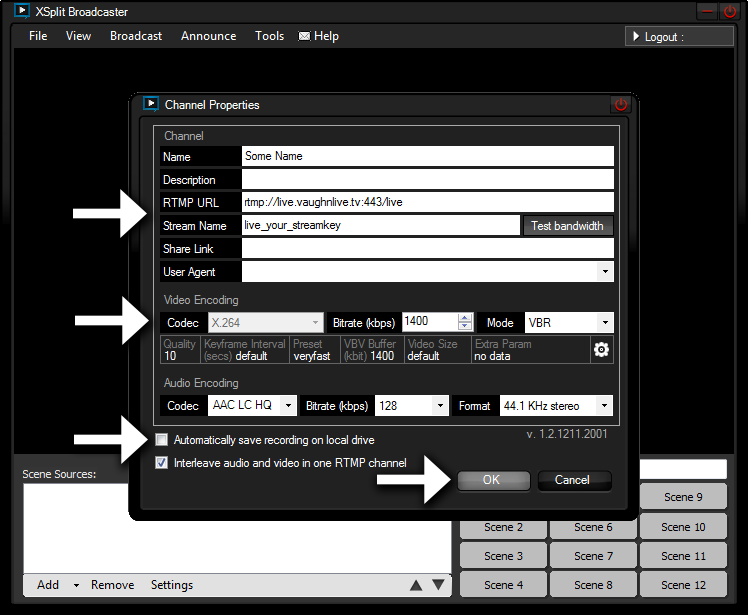
- The channel 'Name' you just added should show in the list
- Click 'OK' to continue
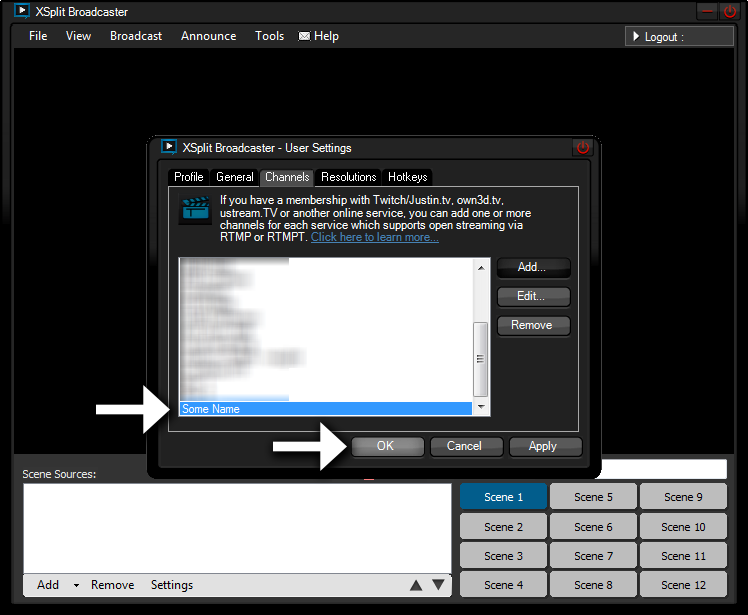
- Set the resolution for your broadcast
- Click 'View' and mouse over 'Resolution'
- Click '640x360'
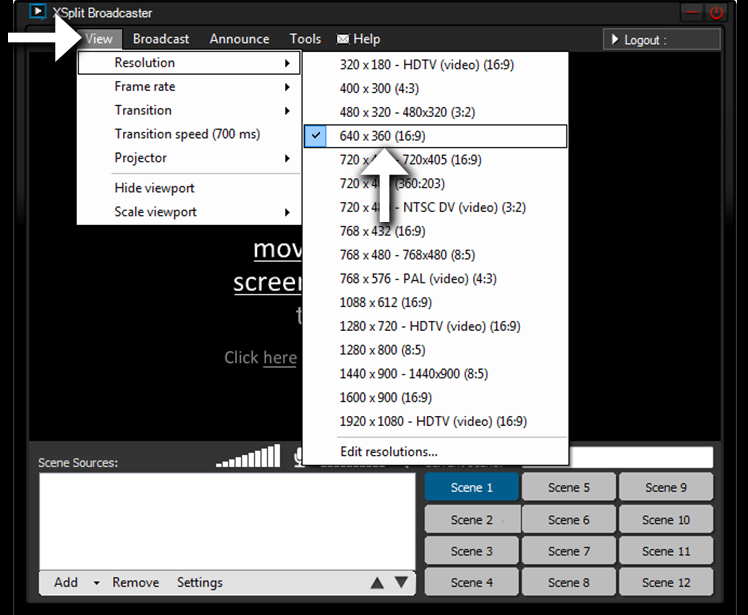
- In the bottom left corner, you will see an 'Add' button.
- Click the 'Add' button.
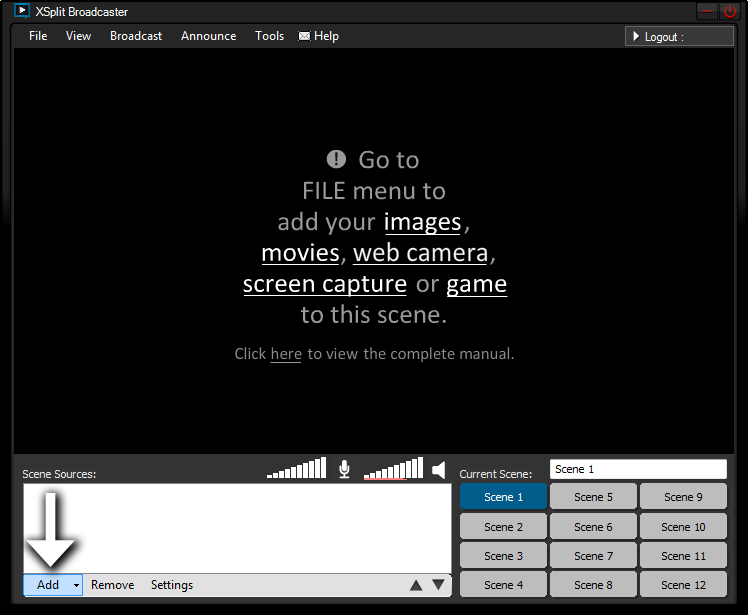
- Hover your mouse over 'Add camera'
- Select your camera from the list provided
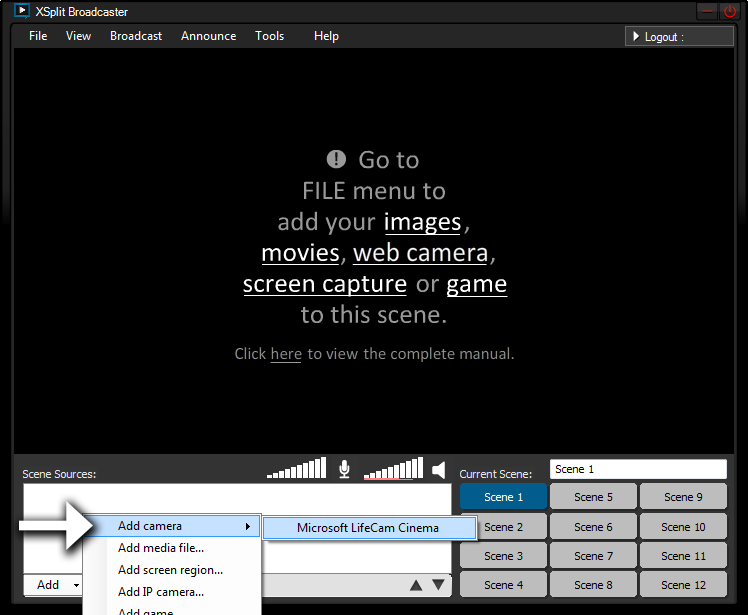
- You should now see yourself!
- Drag the corner of the white box around your video in XSplit to resize it.
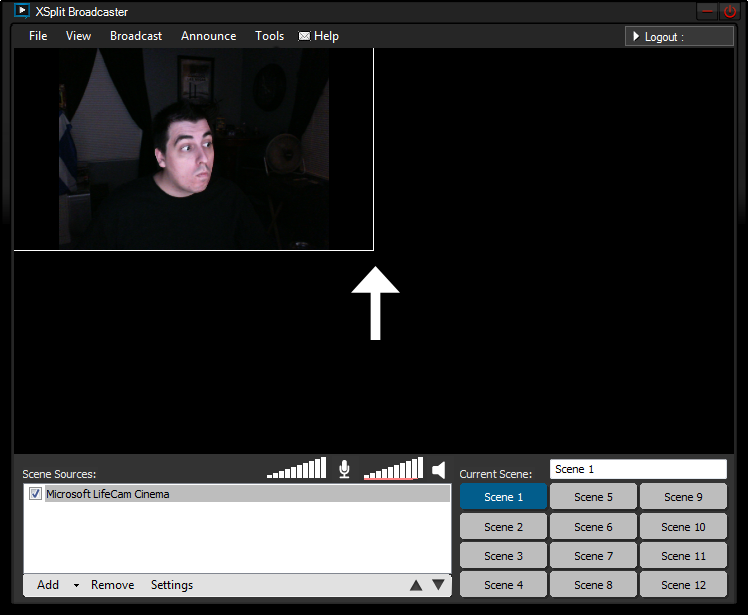
- Nice! But, we don't want those black bars on the side!
- Right-click your camera below your video in XSplit
- Click the 'Configure' button

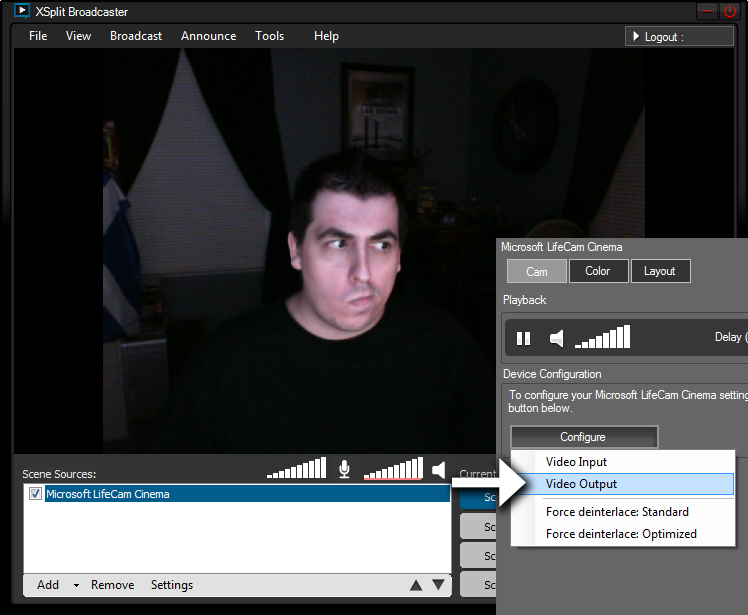
- Change 'Output Size' to 640x360
- Click 'OK' to save & continue
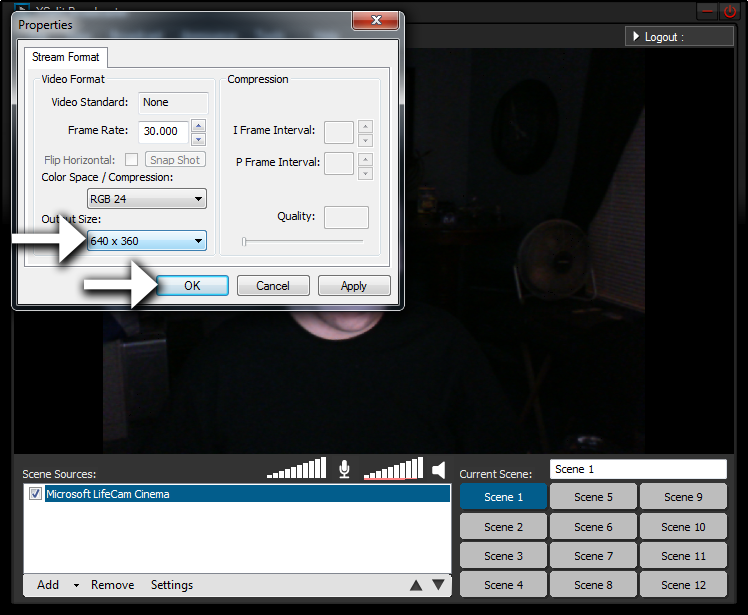
- There we go! Nice! No more black bars!
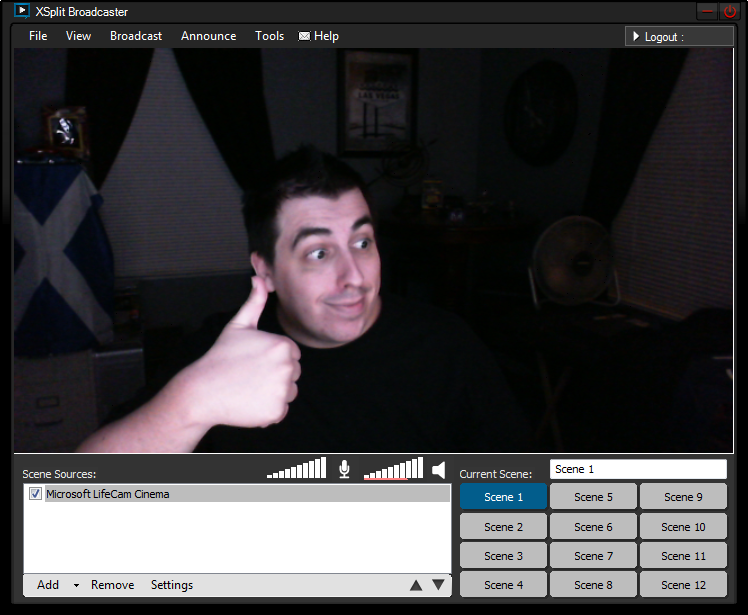
- It's time to broadcast!
- To start your broadcast, click 'Broadcast' and click on the channel 'Name' we setup earlier
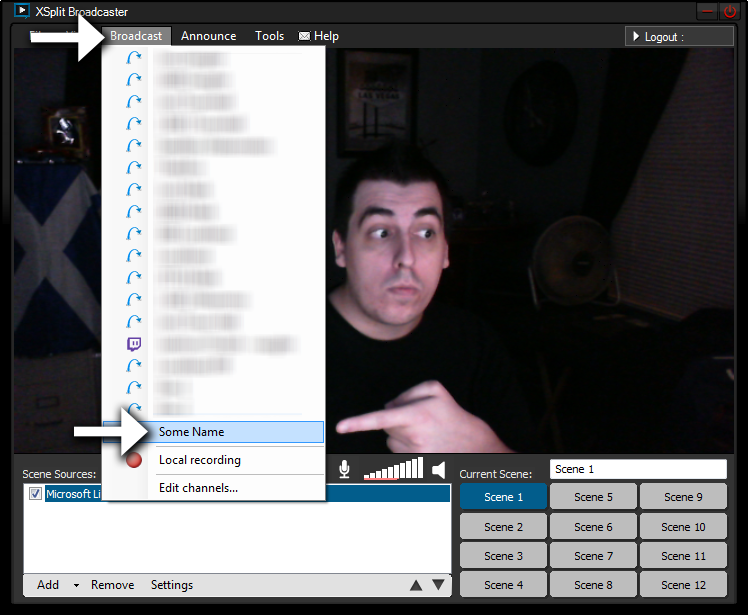
- The text at the top of XSplit should change to 'Streaming Live'
- If you did it right, you will be LIVE on your Vaughn Live channel!
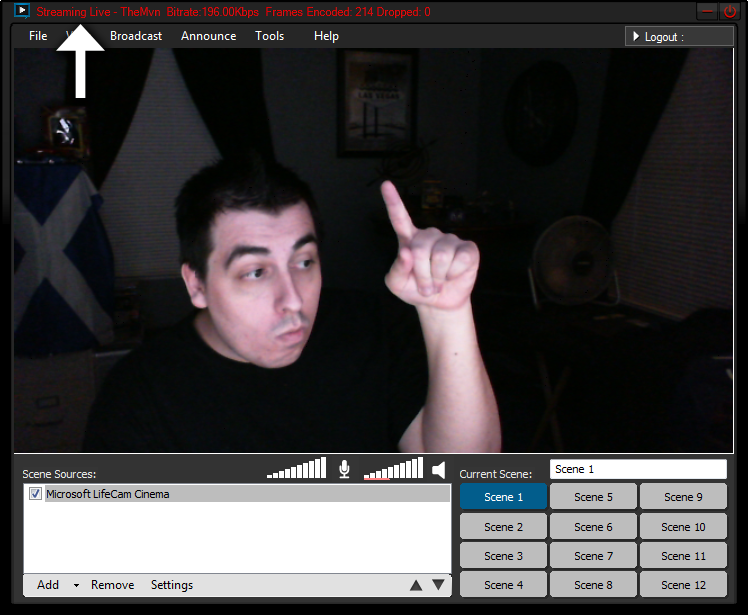
- To stop your broadcast, click 'Broadcast' and click on your channel 'Name'
- That's all there is to it!